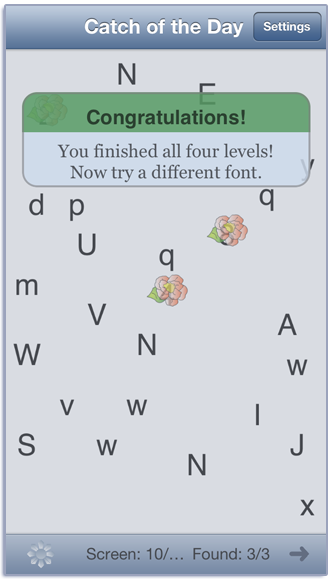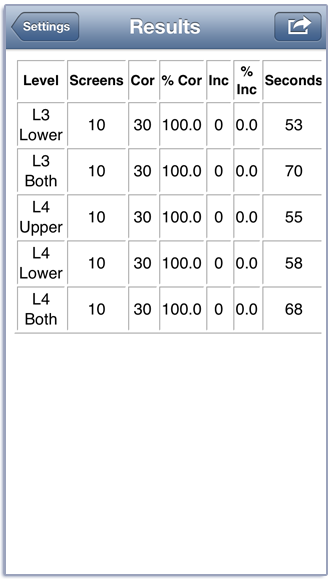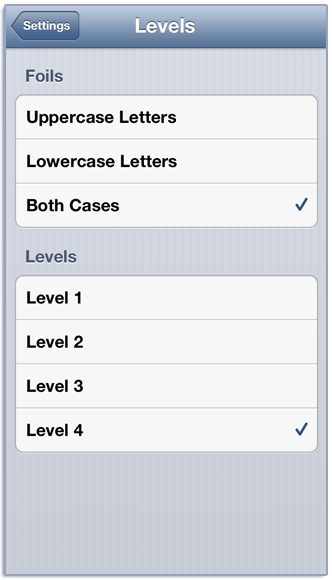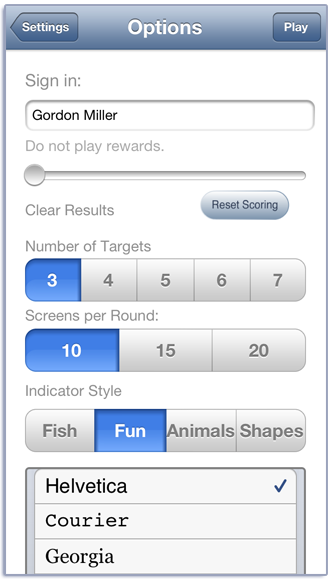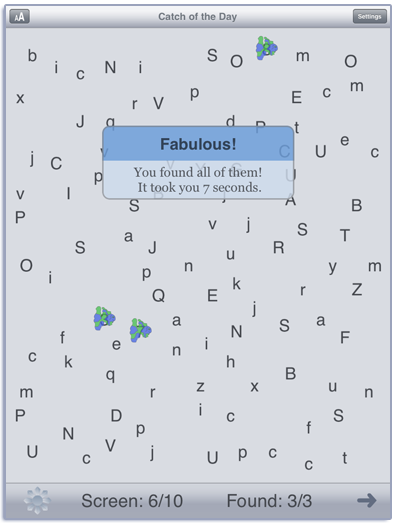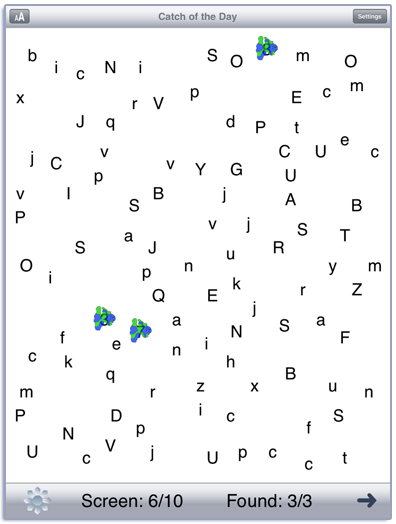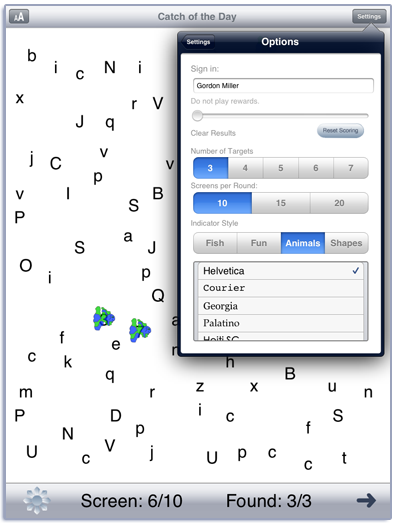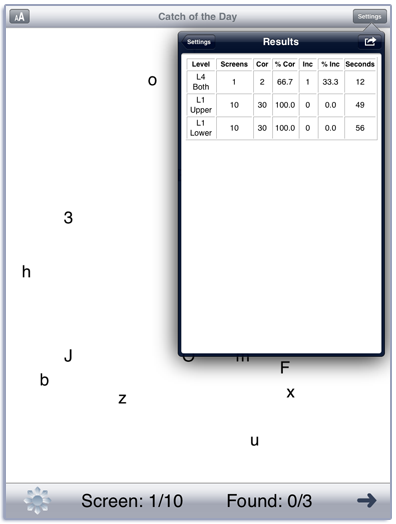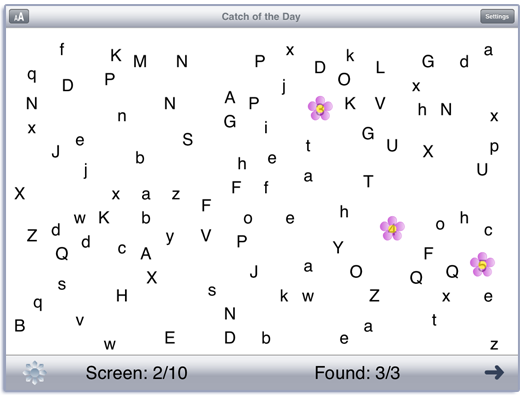
This app is based on the Catch of the Day game from LocuTour’s Attention and Memory: Volume I CD.
Tap the Play button (or the big button in the middle of the screen) to start. The client will visually scan a field from left to right and top to bottom to discriminate numbers from letters with increasing complexity of the visual field. The objective is to find the numbers. The default is to find three numbers, but you can change the number of targets to find in the options. The numbers are always 1-9. The goal is to get as fast as possible finding the numbers. At Levels 1-3 < 10 seconds. At Level 4 < 20 seconds average.
You can make the text larger or smaller by tapping the resize button,  , at the top left of the screen. When you resize the screen, the same targets will appear, but there will be different foils. Likewise, if you rotate the screen after beginning play, the foils will change.
, at the top left of the screen. When you resize the screen, the same targets will appear, but there will be different foils. Likewise, if you rotate the screen after beginning play, the foils will change.
An alert box appears after all of the targets have been found. Tap on it and it goes away and the next screen appears. If you wait a second, it goes away by itself. This gives you time to get ready for the next screen. The time getting ready does not count toward the total time for the round. You can use this time to discuss general strategies for finding the numbers or review the strategy the client used on the current screen and work on improvements. When the client is ready for the next screen, tap the arrow at the bottom of the screen and the next screen appears and the timer starts.
View the settings by tapping the Settings button at the top of the main game-play screen or at the bottom of the intro screen.
You can pick a level and letter case in the Levels option. If you don’t pick a level then the app will start at Level 1 with uppercase letters. If the client reaches the objective of 10 (or 20 on Level 4) seconds per screen with only one or two incorrect taps, the app will move to the next step. The steps in a level start with uppercase letters, then lowercase letters, then both upper, then lowercase letters. Some letters are not included because they can look too much like the target numbers. The lowercase letter l looks too much like the number 1, the uppercase letters I and L often look like a 1, and lowercase letter g looks too much like the number 9. Snell Roundhand is an ornamental font that takes liberties with the letter shapes. You may want to reserve its use for neurotypical clients who want an especially difficult challenge.
When viewing at normal text size Level 1 has 20-25 targets and foils. Level 2 has 40-50 targets and foils. Level 3 has 70-80 targets and foils. Level 4 has 95-110 targets and foils. When viewing at the larger text size on iPad, the number of targets and foils is reduced by 80%. On iPhone, the screen is too small to display the larger text size, so resizing is not an option. At normal text size Level 1 has 8-11 targets and foils. Level 2 has 12-15 targets and foils. Level 3 has 16-19 targets and foils. Level 4 has 23-26 targets and foils. In Level 4 there may occasionally be some overlap of targets and foils because of the large number of items on the screen.
The Options tab lets you sign in and the app will remember the name until you change it. If you enter a name, the results files will be stored with the name appended. e.g. Catch of the Day Results Client One 2015-02-27.html
The default settings for Number of Targets is 3. You can change it to any number from 3 to 7. If you play with more than 3 targets, the goal for finding all of the targets is incremented by 1 second for each additional target. The default for screens per round is 10. You may also pick 15 or 20.
The default set of indicators is various colored flowers. These are fairly neutral and should be fine for both children and adults. Some adults may prefer the colored shapes in the Shapes tab. Younger children might prefer the animals in the Animals tab or the shapes in the Shapes tab. And of course, you can choose to catch fish, by tapping on the Fish tab.
The default font is Helvetica. You may choose other fonts from the font menu. With fonts it can be difficult to distinguish numbers from letters, so be sure that they are appropriate for your client.
The Results tab shows the results for the day. The app collects data on the total Correct and Incorrect answers and the time per round. A new results file is created when you change the sign in name or when the day changes.
You can print the results or use iTunes to copy the day’s results file to your computer for printing or archiving. The printed results include percentages as well as raw numbers for the responses. To view the results pages in iTunes, plug your iPad or iPod into your computer. Open iTunes. Under Devices you’ll see your device. Click on the device and look at the top of the screen. You will see a tab labeled Apps. Under that tab, there is a section for File Sharing. The name and icon for this app will be displayed. In the documents list next to it you will find all of the results pages that are stored on the device. Drag them to your desktop. They will open in your web browser where you can print them.
The client will attend and utilize auditory and/or visual memory to scan a screen for numbers.
Rationale: This task is intended for clients in Rancho levels VI and above. Stimuli are randomly presented in all quadrants of the visual field requiring ongoing sustained visual attention, visual search, and discrimination, again drawing upon Luria’s (1973) third functional unit, planning and verification of activity. this app is appropriate for children and adults with Attention Deficit Disorder, Mild Traumatic Brain Injury or Post Concussion Syndrome. The focus is to train sustained attention during a visual perceptual number/letter discrimination task.
Created by Marna Scarry-Larkin, MA, CCC-SLP. Graphics are by Nancy Scarry.