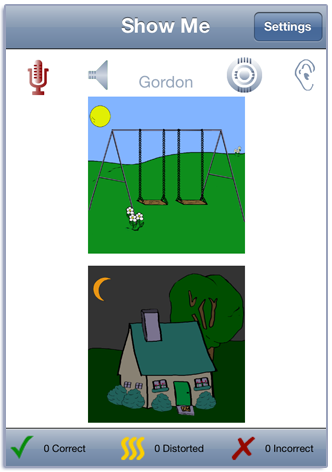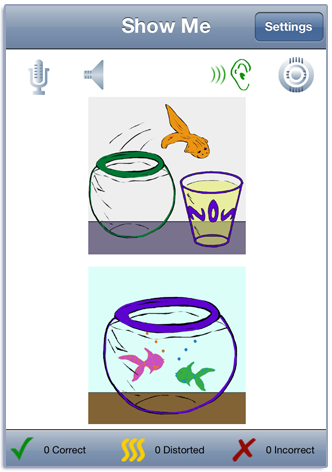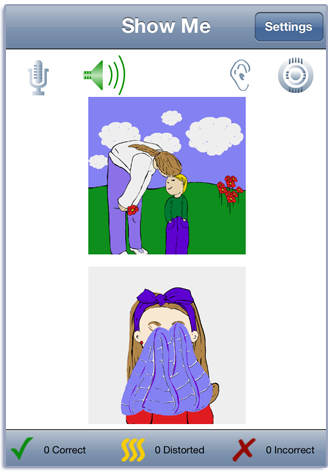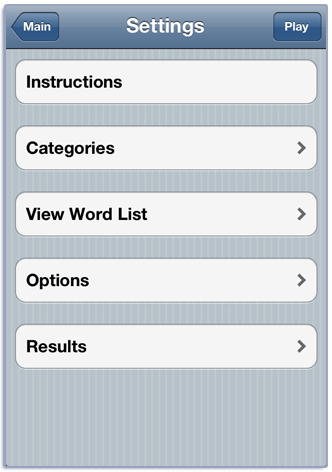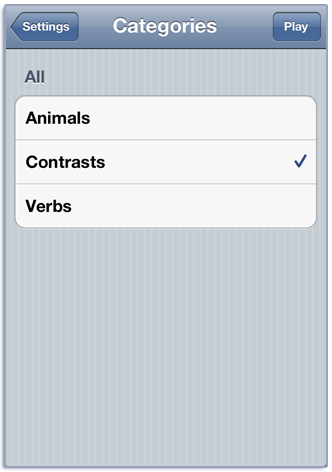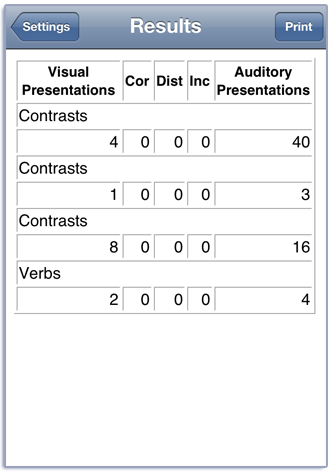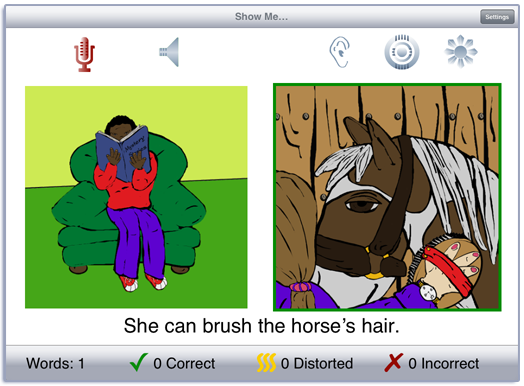
This app is based on the Show Me game from LocuTour’s Look! Listen! and Learn Language! CD. It teaches receptive and expressive language skills while children practice their good speech.
Responding to a direct request such as “Show Me...” is an important response. It indicates the receptive understanding of the command and the target word, and it shows the ability to demonstrate comprehension using an expressive motoric response. Expressive language can be encouraged by having the child name the target, use the word in a phrase, sentence, or short conversation.
Tap the Play button to start. A random pair of pictures (target and foil) are displayed on the screen. Swipe right-to-left to move to the next pair. You will hear the prompt “Show Me” and either the target or foil. Touch the picture and listen as the word is pronounced. Touch the other picture and listen to it. If “Show Cor/Inc Boxes” is turned on in the Options there will be a small checkbox in the bottom left-hand corner that you can use for selecting the “Show Me” target. Touch the checkbox and it will have a check in it if the picture is the target and an x if the picture is the foil. Touch the Target button to see which word you were prompted to "Show Me”. Tap the “Ear” button to hear the "Show Me” prompt again.
Each picture has a sentence associated with it. To hear the sentence, double-tap the picture. On the iPad, in landscape view, you can see the text of the sentences. Tap the ”Sunburst” button and it will turn yellow. When you tap a picture, the sentence will display below the pictures. Tap the sentence to hear it spoken. Tap the ”Sunburst” button again to hide the sentences.
If your device is capable of recording, there will be a microphone and speaker above the picture. Tap the microphone to begin recording. After a short delay it will turn red. After it turns red, say the target word. Tap the microphone again and the speaker will turn green. Tap the speaker to hear the word played back.
The Correct, Distorted, and Incorrect buttons should be used for child specific targets and are provides as a counting tool for the SLP. The SLP can determine what target goal is being scored for each trial. For example, for Child 1 you might want to score “attempts to imitate single words” as Correct, and score “no attempt to imitate” as Incorrect. The scoring for Child 2 may be, “novel sentence generation for target word” is Correct and “incomplete or no sentence generated” is Incorrect.
You view the settings by tapping the Settings button at the top of the main game-play screen. Pick a category from the Categories option.
There are three categories of words: Animals, Contrasts, and Verbs. Each category has 30 words. The Contrasts always appear on the screen with the pair of words e.g. up/down, left/right but the other categories will have random pairs.
To view the word list, tap View Word List.
The Options tab lets you sign in with the child’s name and the app will remember the name until you change it. If you enter a name the results files will be stored with the name appended. e.g. Show Me Results Child One 2015-02-27.html
When you change the name a new file of results will be created. If you want to clear out the current results file, you can touch the Reset Scoring button.
The Results tab shows the results for the day. For each category (or group of categories) the app collects data on the total Visual Presentations (number of screens viewed), Correct Productions, Distorted productions, Incorrect Productions, and total Auditory Presentations (the sum of the taps on the picture, and the Show Me and Target buttons). A new results file is created when you change the Sign In name or when the day changes.
You can print the results or use iTunes to copy the day’s results file to your computer for printing or archiving. To view the results pages in iTunes, plug your iPad or iPod into your computer. Open iTunes. Under Devices you’ll see your device. Click on the device and look at the top of the screen. You will see a tab lablelled Apps. Under that tab, there is a section for File Sharing. The Show Me app will be displayed. In the documents list next to it you will find all of the results pages that are stored on the device. Drag them to your desktop. They will open in your web browser where you can print them.
You view the settings by tapping the Settings button at the top of the main game-play screen. Pick a category or categories from the Categories option. If you are using the app for therapy, you’ll probably want to focus on just one category at a time.
You can select all of the words from Final Consonants, Initial Consonants, and Initial S clusters or pick specific patterns. The final consonant target pattern includes: final /p/, /t/, /k/ and /n/. Initial consonant choices are /k/, /l/, and /r/. Initial S clusters include: /sp/, /st/, /sm/, /sn/, /sk/, /sl/, and /sw/.
To view the word list, tap View Word List. You can download a list of the words from the Word Lists section of our website.
The Options tab lets you choose from the following stimulus presentation options: Target, in which the stimulus will always be the target word; Foil, in which the stimulus will always be the non-target word; or Either, in which the stimulus will be randomly switched between target and non-target words.
You can a sign in with the child’s name and the app will remember the name until you change it. If you enter a name the results files will be stored with the name appended. e.g. Minimal Pairs Results Child One 2015-02-27.html
When you change the name a new file of results will be created. If you want to clear out the current results file, you can touch the Reset Scoring button.
Responding to a direct request such as “Show Me ...” is an important response. It indicates the receptive understanding of the command and the target word, and it shows the ability to demonstrate comprehension using an expressive motoric response. Expressive language can be encouraged by having the child name the target, use the word in a phrase, sentence, or short conversation.
Created by Marna Scarry-Larkin, MA, CCC-SLP and Elizabeth Price, MA, CCC-SLP. Graphics were originally drawn by Marianne Lee and adapted for iOS by Nancy Scarry.